Forwarders
Note: "Forwarders" feature is disabled to user by default. If it's disabled, ask your administrator to enable it.
Forwarders allow you to direct incoming mail to a different address. For example, assume you wanted e-mail sent to support@yourdomain.com and sales@yourdomain.com to arrive at the account customerservice@yourdomain.com. You can create two forwarders that will let you do this.
To create a forwarder, first access the "E-Mail Manager" from the control panel. Next, click on the "Forwarders" link and then click the "Create E-mail Forwarder" button at the top of the page. You will see a box like this:
Enter the forwarder name, destination address, and then click the "Create" button. Note you can forward to multiple address by simply pressing "+" button at the left corner of first forwarder name.
Other valid forward values are:
- :fail: will return a failed message to the sender.
- :blackhole: will accept the email and discard it.
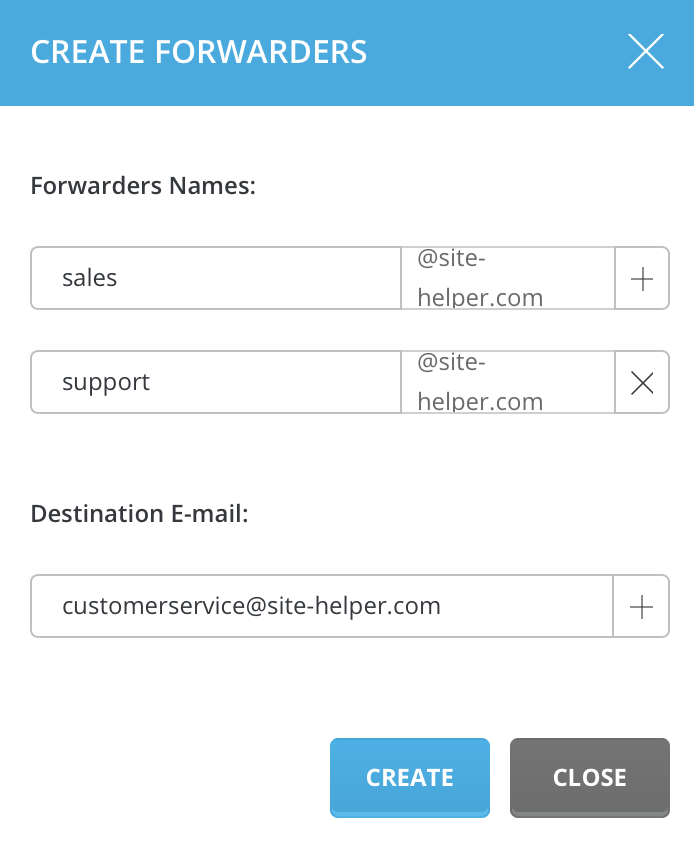
#Modifying / Deleting Forwarders
All forwarders are listed in the forwarders menu. To delete a forwarder, check the box(es) left of the forwarder name(s) and then click the "Delete" button.

A forwarder can be modified by clicking the  button left to the forwarder address. The modify feature allows you to change the destination e-mail address but not the forwarder name.
button left to the forwarder address. The modify feature allows you to change the destination e-mail address but not the forwarder name.

