To create an e-mail account, sign into the control panel and then click on the "E-Mail Manager" icon, followed by the "E-Mail Accounts" link. You will notice one e-mail account already exists: username@yourdomain.com (where "username" is the control panel sign in name). This account is permanent and cannot be deleted.

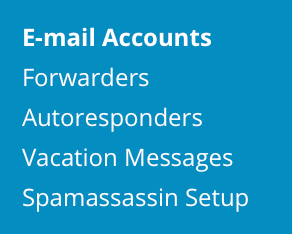
To create a new mail account, click on "Create Account." You will see the following box:
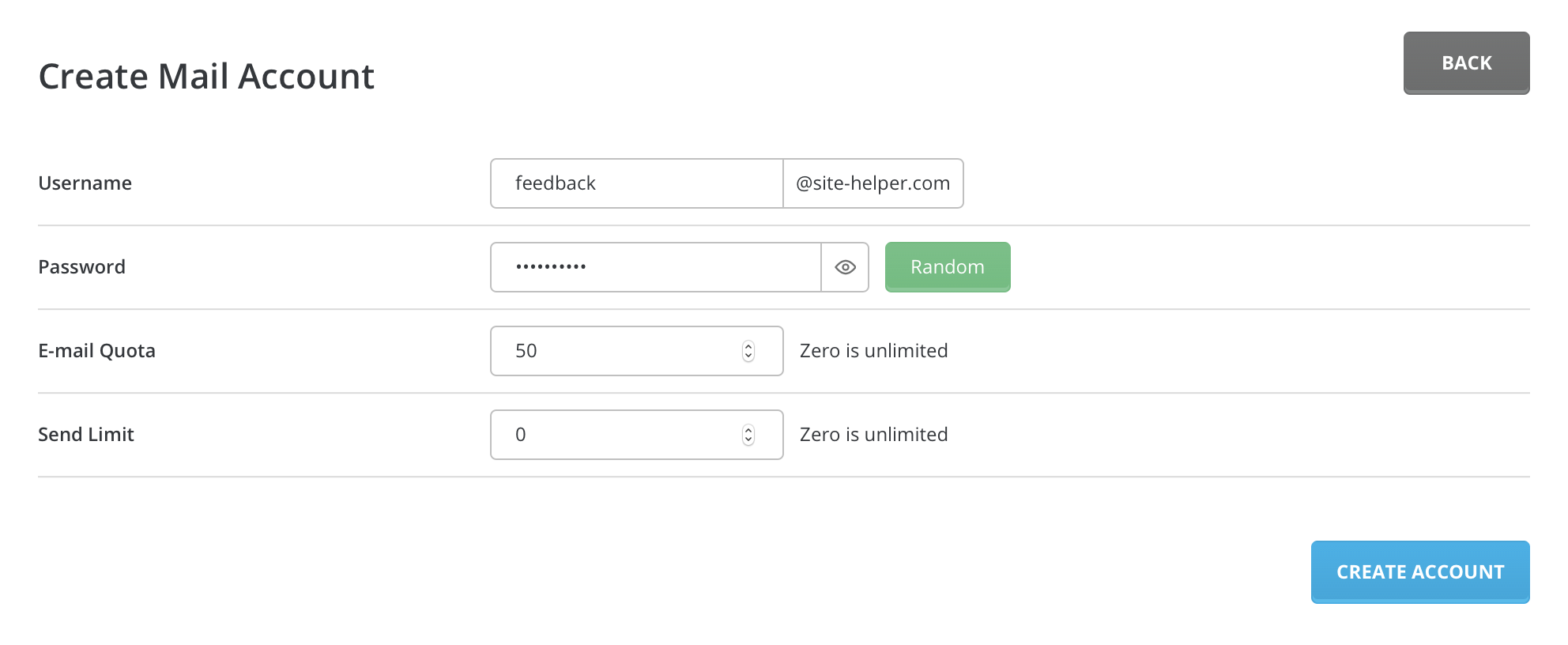
Enter a username and password. Then click "Create." The control panel will then return a page that looks like:
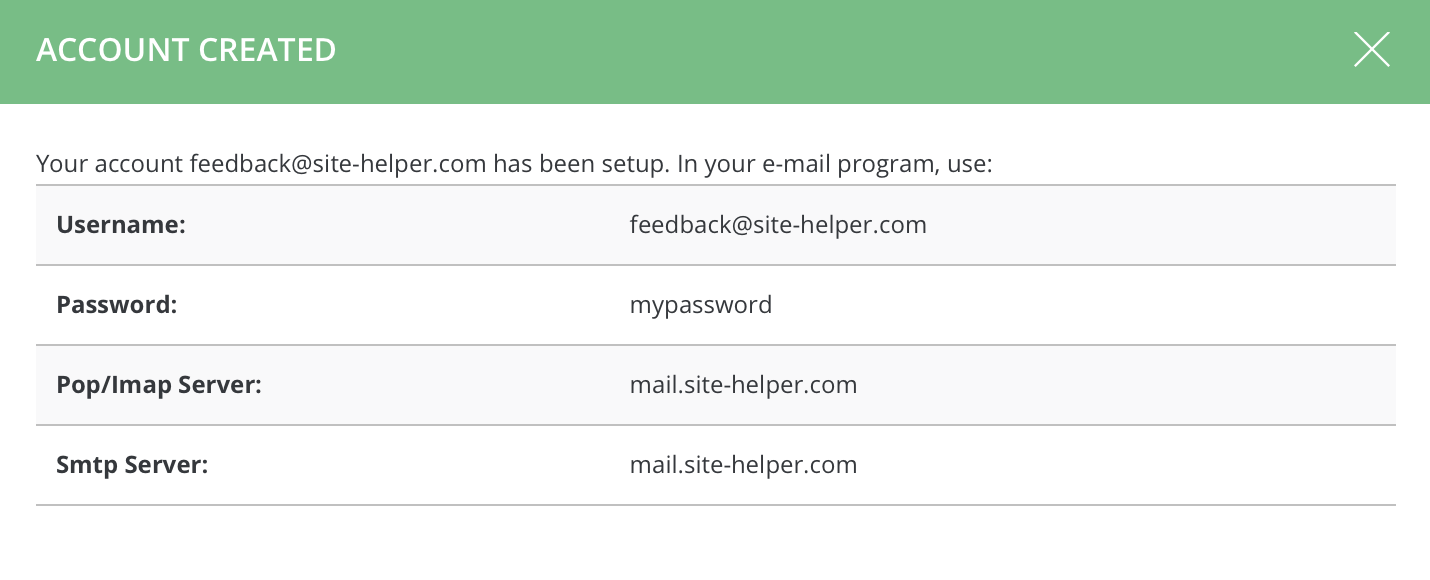
Note: You cannot create e-mail account if the username is taken by an autoresponder, forwarder, or mailing list.
#Changing E-Mail Account Passwords
To change the password of an e-mail account first access the "E-Mail Accounts" menu. Next, click the "+" symbol (in the right corner of e-mail address). 
Once the "Modify E-mail Account" box appears, enter the new password and click "Modify." 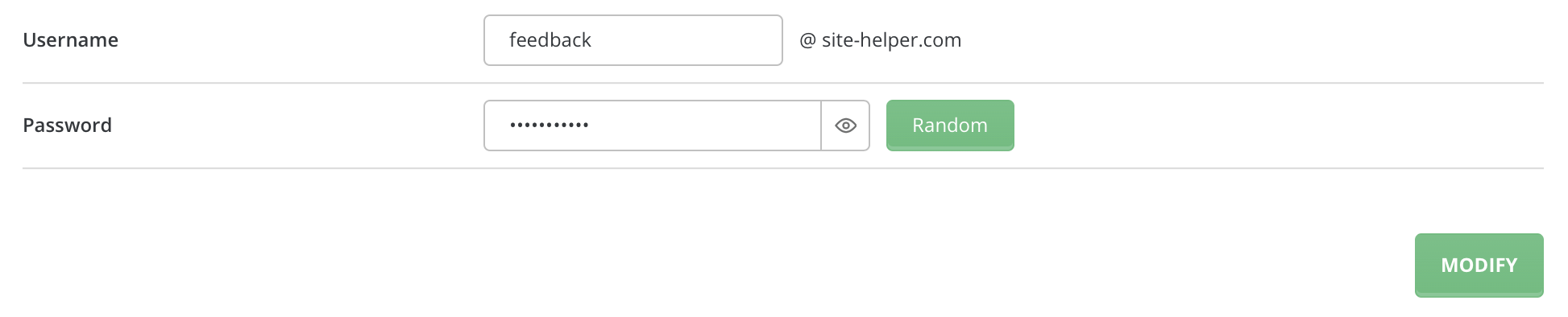
#Deleting E-Mail Accounts
To delete an e-mail account first access the "E-Mail Accounts" menu. Next, check the box beside the account(s) you wish to delete and press "Delete" button (top black bar). 

